Joint Admission and Matriculation Board, JAMB CAPS : Check Admission Status, ACCEPT or REJECT Admission Offer.
JAMB CAPS – The Joint Admission and Matriculation Board (JAMB) Central Admission Processing System (CAPS) portal [i.e. caps.jamb.gov.ng], where UTME and Direct Entry candidates can express their ACCEPTANCE or REJECTION of their admission offer, is now active.
The Joint Admission and Matriculation Board (JAMB) has activated the Central Admission Processing System (CAPS) portal, giving applicants for admission to Nigerian universities, polytechnics, colleges, and other tertiary institutions the ability to accept or reject their admission offer and track their admission status.
All admissions will be completed online using the Central Admissions Processing System in accordance with the admission policy established by the Joint Admission and Matriculation Board (JAMB) (CAPS). Therefore, all applicants seeking admission to Nigeria's universities, polytechnics, colleges of education, and other tertiary institutions for the 2021–2022 academic year are urged to visit the JAMB CAPS portal to confirm their candidacy and apply as well as to indicate whether they are accepting or rejecting their admission.
How JAMB CAPS Works
The Central Admission Processing System was created by the Joint Admission and Matriculation Board (JAMB) to simplify the admissions application process for Nigeria's higher education institutions (CAPS). Additionally, it ensures that the admissions procedure is of the highest caliber, open, and reliable.
The Central Admission Processing System (CAPS) of the Joint Admission and Matriculation Board (JAMB) streamlines the admissions process, addresses the shortcomings of the manual method, restores the autonomy of tertiary institutions with regard to admissions, focuses on candidates and provides them with information about institutions and programs that are offered, multiplies the number of admission opportunities, eliminates multiple admissions, and provides data that is easily re-used.
The JAMB portal's "marketplace" in the Central Admission Processing System (CAPS), where universities can request students in Nigeria who meet their cut-off points, is anticipated to be included.
Because of the way the system is set up, institutions can only accept applicants who match their minimum requirements. If a candidate fails to meet the cut-off mark, admission will be denied regardless of the candidate’s connection.
CAPS automates the process, and other innovations are being introduced as well. These are some examples:
possibilities for candidates to confirm provisional admissions, hence eradicating instances of candidates abandoning admissions;
market place that enables institutions to source students from the accessible pool depending on numerous parameters such as JAMB score, state, and local government, and even gender of the individuals all candidates expecting O/L results must upload their results to the JAMB portal in order to be considered for admission
admissions can be processed in batches and in real time, with candidates able to check their admission status on the JAMB portal at any time
Some institutions may not publish the list of candidates admitted into their various programmes on their portal or notice board. So, admission seekers are advised to check JAMB CAPS to continually track their admission status.
PLEASE NOTE: Once you accept the admission, your admission quest is over as you will no longer be available for other schools’ admission consideration. On the other hand, if you reject the admission, you become available to other schools with free admission slots for admission consideration.
How to ACCEPT or REJECT Admission on JAMB CAPS
Using internet-capable devices including laptops, tablets, and smartphones, applicants can check their status on JAMB CAPS and accept or reject their admission.
The steps for using a computer or mobile device to check, approve, or deny admittance are listed below:
ACCEPT or REJECT Admission on JAMB CAPS Using Computer
- STEP 1: You can access the JAMB E-facility by going to the following website: https://efacility.jamb.gov.ng/.
- STEP 2: Fill in the required fields with the Email Address and Password you created during registration, and then log in.
- STEP 3: Now, look for the Check Admission Status link and click on it.
- STEP 4: Choose the year of your examination, enter your JAMB registration number in the appropriate column, and then click on the option that says “Access my CAPS.”
- STEP 5: On the left panel, select the “Admission Status” option.
- STEP 6: To load your profile, look for the button labelled “Search” that is located in front of your JAMB Registration Number, and then click on it.
- STEP 7: Under ‘Admission Profile,’ you can now accept or reject your admission offer.
Note:
Using internet-capable devices including laptops, tablets, and smartphones, applicants can check their status on JAMB CAPS and accept or reject their admission.
The steps for using a computer or mobile device to check, approve, or deny admittance are listed below:
The Accept Admission and Reject Admission buttons will be inactive (unclickable and greyed out), as seen below and underlined in red, if you have not yet received an offer of admission.
Admission Status details (highlighted in blue) may differ.
If not yet offered admission, please keep checking.
ACCEPT or REJECT Admission on JAMB CAPS Using Mobile Device
Note: You may not see the option to check your Admission Status on CAPS if you are using a mobile device. The welcome message may be the only thing that most phone users see. The caps page only displays the welcome message because viewing the entire page requires you to use desktop mode. This is why, if you’re using a phone, the Chrome browser is recommended. To view the entire website, you simply need to navigate to the Chrome settings and select the request desktop site option, as explained below:
Go to the JAMB E-facility portal at https://efacility.jamb.gov.ng/.
Supply your Email Address and Password in the required columns, and then log in.
Then locate and click on ‘Check Admission Status.
Select your examination year, supply your JAMB registration number in the required column, and click on the ‘Access my CAPS’ button.
You will be welcomed with a white screen like this: (you can click on the image for a better view)
Admission Status details (highlighted in blue) may differ.
If you haven't been admitted yet, keep checking.
Using a mobile device, accept or reject admission on JAMB CAPS
Note: If you are using a mobile device, you might not be able to see the option to check your admission status on CAPS. The majority of phone users might only receive the welcome message. Because using desktop mode is required to view the complete website, the first page only shows the welcome message. Because of this, using the Chrome browser on a phone is advised. You only need to go to Chrome settings and use the option to request desktop site in order to access the whole website, as detailed below:
- Go to the JAMB E-facility portal at https://efacility.jamb.gov.ng/.
- Supply your Email Address and Password in the required columns, and then log in.
- Then locate and click on ‘Check Admission Status.
- Select your examination year, supply your JAMB registration number in the required column, and click on the ‘Access my CAPS’ button.
- You will be welcomed with a white screen like this: (you can click on the image for a better view)WELCOME
NB: Acceptance/rejection of admission offer is free!
Candidates who have been offered admission on JAMB CAPS are to equally print their admission letter after accepting the admission. They will likely need this during clearance and registration in the school where they have been admitted.





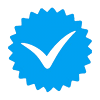



0 Comments